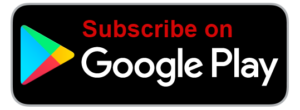Voice In Canada Flash Briefing #872
Hey there, it’s Teri here and I hope you’re having a great day.
Today I’ve got a really cool tip for you if you have a visual display Echo device.
So like the Echo Show 5, 8 or the biggest Echo Show also, we have the Echo spot, which actually no longer is being sold, but if you have it, this works as well.
And I don’t know if you know this, but you can actually change the background image so that they can act like picture frames and you can have your own personal photos cycle through.
This is how you do it, you go to your Alexa app and you click on the little icon in the top left corner.
You click on settings, then you click on device settings, and now you’re going to choose one of the devices that has a display.
So for example, in my case, I’m going to click on Echo Show.
Now I’m going to scroll down to where it says home screen background and when I click on that, you’ll see that there are two different options, you can either have a photo collection or you can have a single photo.
The single photo is easier because you can simply see there that it just says, add a photo from this device.
You can click on that and then you’re going to choose a photo, it’s going to get uploaded, and then it’s going to be displayed on your Echo device.
Now, if you want to have a collection of photos, as you’ll see, basically follow the instructions on the screen, step one is to add your photos to Amazon photos.
And, you can either do that online, or you can do that through the app, Amazon photos, and you can get that right there on the display of your smartphone, because you can click on that and it’ll take you to that app.
You can actually change the background image so that they can act like picture frames.
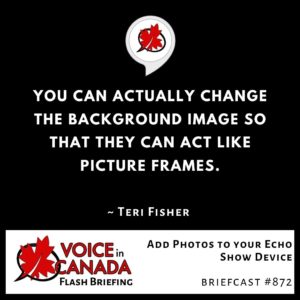
Once you have out of the photos, now, when you go to your Echo show, you can say, “Alexa, go to settings”, then you’re going to tap the home and clock.
You’re going to tap clock and finally, you’re going to tap personal photos to set your background, and then you’re set and now you can look at your photos on your Echo Show.
I think it’s a great little feature and I hope that you will use it, there were quite a few steps are I know.
So if you miss that, just go to VoiceinCanada.ca today, and you’ll see the flash briefing there at the top, and you can play it again, if you need to, or as many times as you need to, to follow those instructions.
The other thing I do want to mention is, again, there was a recent review that came in of the flash briefing.
This one was from Mike and I want to give a shout out to Mike, he gave it five stars and he wrote, “Very informative. I really appreciate having a place I’ll be sure to find easily followed suggestions and answers. Thank you.”
Well, thank you, Mike and I hope today’s, wasn’t too complicated, I know it’s one of the more complicated flash briefings, but I hope that it is useful for you.
And again, if anybody else out there, part of our community Northern voice, if you haven’t left a review and you’ve been enjoying the flash briefings, then please consider doing me the favor of going to VoiceinCanada.ca just clicking on the red button there.
Leave a review, it will take you max 30 seconds and that review of course, is extremely appreciated and I’d only be too delighted to share what you have said as well here on the flash briefing.
Hope you’re doing well, I hope you have a wonderful day, everybody and I’ll talk to you again tomorrow, take care.
Other Useful Resources
- Complete List of Alexa Commands
- Alexa-Enabled and Controlled Devices in Canada
- Teri Fisher on Twitter
- Alexa in Canada on Twitter
- Alexa in Canada on Instagram
- Alexa in Canada Community Group on Facebook
- Please leave a review on the Skills Store!
- Shopping on Amazon.ca
- Create a Flash Briefing Tutorial – Free Tutorial to Create your own Flash Briefing
- Flash Briefing Formula – Your Complete Premium Step-By-Step Course to Launch a Successful Flash Briefing that Gets Found and Grows Your Brand
Listen on your Echo Device! Easy as 1-2-3!
 1. Open your Alexa app and click on the Menu button > Settings > Flash Briefing.
1. Open your Alexa app and click on the Menu button > Settings > Flash Briefing.
2. Click on “Add Content” and search for “Voice in Canada”.
3. Click on “Voice in Canada” and the Enable button.
Alexa, what are my flash briefings?
Alexa, what’s in the news?
You can also subscribe on your Favourite Podcast App!
For more information about the flash briefing or to get in touch with me, feel free to click on the button below! I look forward to hearing from you!