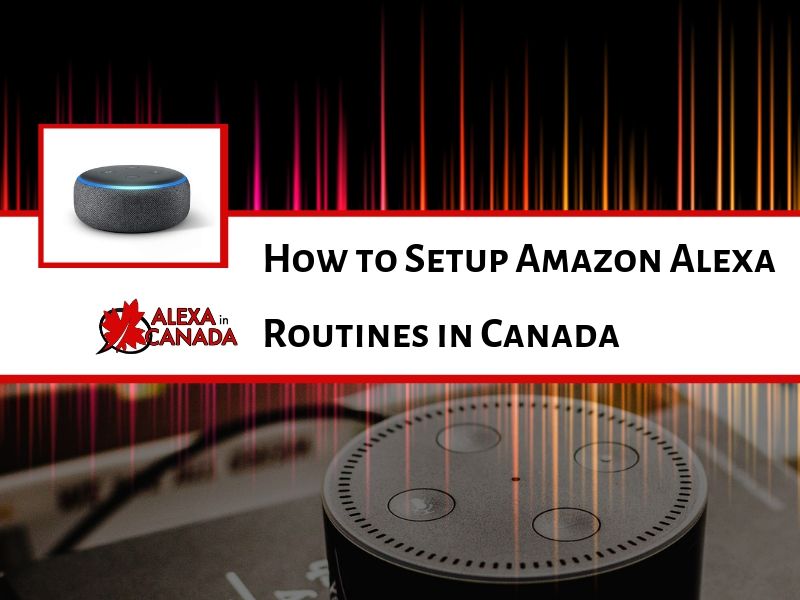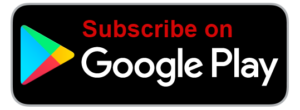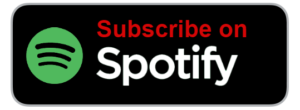AiC Episode 80
One of the best features of the Amazon Echo/Alexa ecosystem is the ability to setup routines! Routines allow you to setup Alexa to carry out multiple functions with just one command (or even no commands if you schedule it in advance). This podcast episode and blog post show you exactly how to do that! Buckle up – you are in for a fun ride and your Alexa experience will never be the same!
Let’s Begin!
Let’s first talk about what an Alexa Routines is and then we will go through all the different settings that we can set up for a routine in Canada. Routines are one of the most powerful features that anyone can use with Alexa. It takes home automation to an entirely new level.
What is a Routine?
- A routine is something that you can set up so that when you trigger Alexa, either with a single verbal utterance or set it up to happen automatically at certain times on certain days of the week, Alexa can go through a number of different functions all sequentially without pausing between them.
- For example, I have a morning routine set up so that when I say to Alexa, “Start my day”, she sets the volume level and then goes through a number of different things. She tells me the news for the day, my commute time, the weather, she taps into my flash briefings, and then puts on the radio. Boom!
Setting up a Routine
- Go into your app, click on the menu button (the hamburger icon), and there is an option there to click on routines.
- Click on routines. There is a little plus (+) sign on the top right corner. You click on that and that’s where you can start creating your new routine.
- There are two options to creating a new routine; one is when it happens (the trigger) and the second is adding the actions (what Alexa will do after the trigger)
- To set up the trigger, click on “when this happens” and there is a little plus (+) sign there. There are three different options; Voice, Schedule, and Device.
- If you click on voice, then you can enter the specific phrase that will trigger the routine, for example, my morning routine is triggered when I say, “Start my day.”
- If you click on schedule, you can click the particular time when you will want your routine to start, and there is an option to click on “repeat” where you can choose which days of the week you want the routine to be triggered.
- When you click on “device”, you can choose the smart home devices you have (e.g. a smart lock – Alexa can be triggered when you lock or unlock the door). This part of setting up a routine depends on the kind of smart home devices you have.
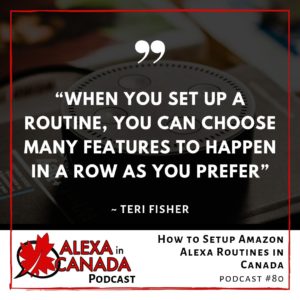
Setting up an Action
- To set up an action, you click on “Add Action”, and you have ten different options that you can select from, for actions that Alexa can take.
- The options are: Alexa Says, Calendar, Device Settings, Messaging Settings, Music Settings, News, Smart Home, Traffic, Wait, and Weather.
Alexa Says Option
- This triggers Alexa to actually say something to you. You can choose a custom phrase and enter a phrase. This is a great way to set up a reminder at a certain time.
- You can select Good Morning, so she simply says good morning, and you can ask her to sing a song, tell a joke, or tell a story.
- You can click on the “phrases” option where Alexa has several sub-categories or phrases that would be appropriate for different things.
- The real power of this feature is if you want it to remind you to do something at a certain time.
Calendar Option
- When you click on this, Alexa will tell you what things are on your calendar.
- You have three different options. She can tell you the day’s calendar by reading it, or tell you the following day’s calendar if you want a preview of what will happen the following day, or she can read you the next event on your calendar.
- This is how you can have your agenda told to you in the morning while you’re getting ready.
Device Settings Option
- This option allows us to change, for example, the volume. For example, I have a routine set to decrease Alexa’s volume when I goes to bed, and back up in the morning.
- There are two other features within device settings: “Do Not Disturb” and “Stop Audio”.
Messaging Settings Option
- You can set this such that you can receive a notification on your Alexa app (on your phone) at a particular time.
- You can also set it up to send announcements. Announcements are things that Alexa will say and they get announced verbally on all the devices in your account.
Music Settings Option
- You can set up Alexa to play a particular song or playlist.
- You type in what you want and choose what provider (Spotify, Amazon Music, your library, etc.), and then set a time limit if you want, so that the music will play for a certain period of time and then stop.
News Option
- This is valuable. When you click News and enable it, it asks Alexa to automatically start playing your flash briefings. You have to have your flash briefings set up previously.
Smart Home Option
- This is where you can control a particular device or group.
- Once you click on Smart Home, you will see those two options. You can click on “Control Device” and there you can click on a particular device, like a light bulb or switch. Based on that smart home device, there may be particular options that you can enable.
Traffic Option
- This is where Alexa reports your traffic to you. There aren’t any options to set up here other than enabling it.
Wait Option
- This is for when you want Alexa to do something in your routine, and then wait a particular length of time before moving on to the next step in the routine.
Weather Option
- Here, Alexa will report your weather based on your location.
List of resources mentioned in this episode:
- How to Setup Amazon Alexa Routines in Canada
- The Comprehensive Flash Briefing Formula Course
- The Premier Flash Briefing Network
Other Useful Resources:
- Voice in Canada: The Flash Briefing
- Complete List of Alexa Commands
- Alexa-Enabled and Controlled Devices in Canada
- Teri Fisher on Twitter
- Alexa in Canada on Twitter
- Alexa in Canada Facebook Page
- Alexa in Canada Community Group on Facebook
- Alexa in Canada on Instagram
- Please leave a review on iTunes
- Shopping on Amazon.ca